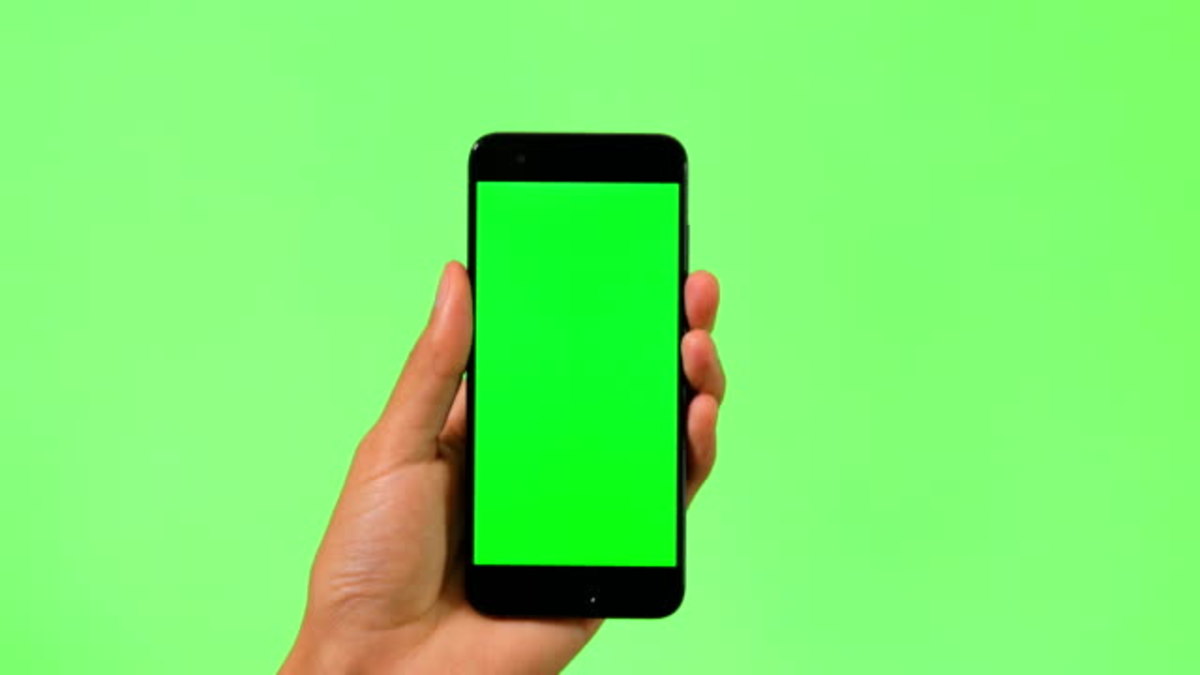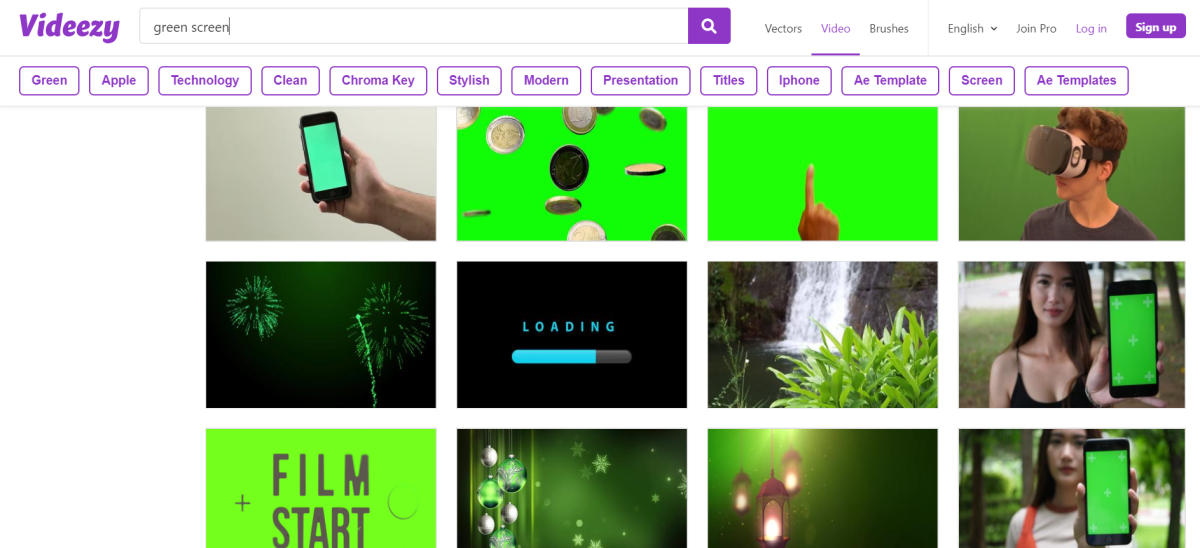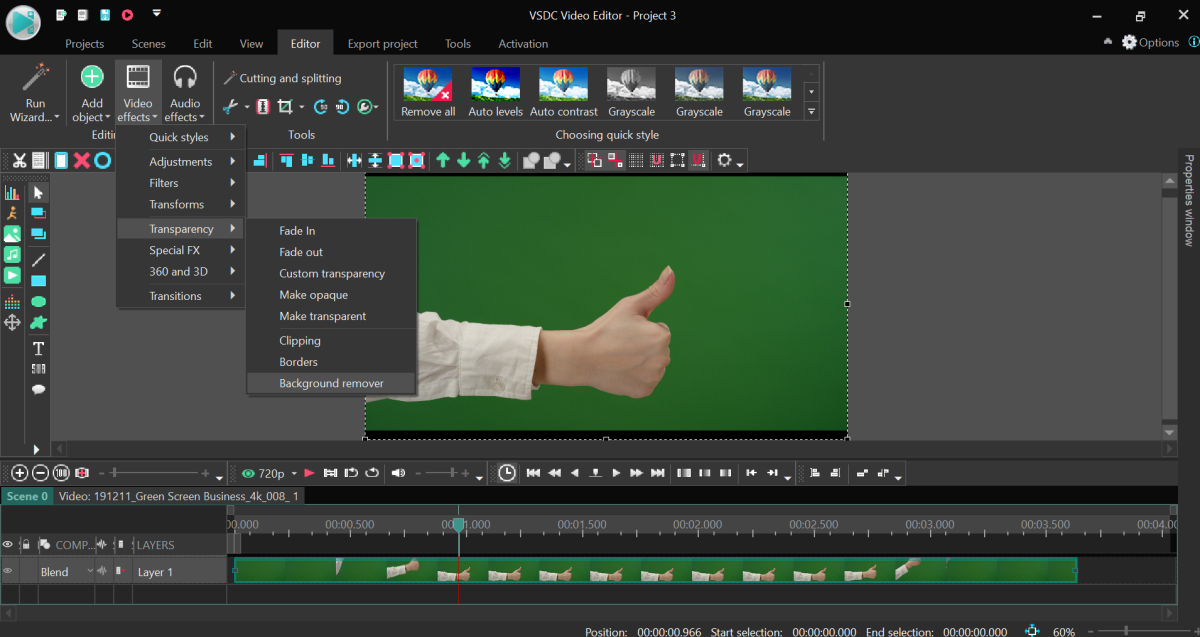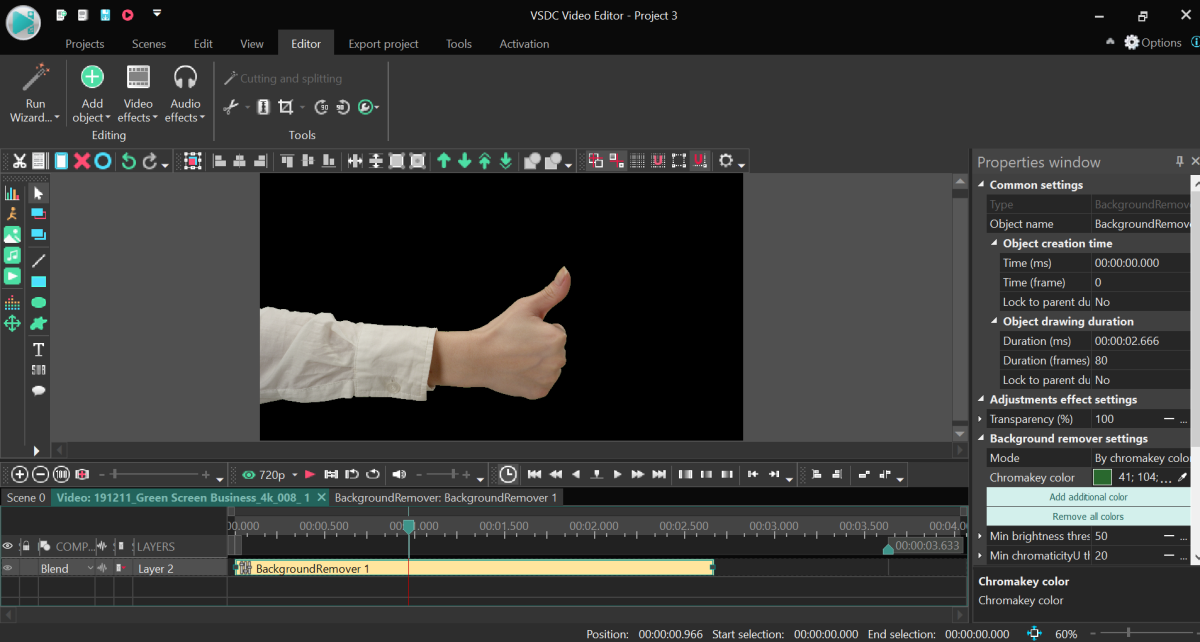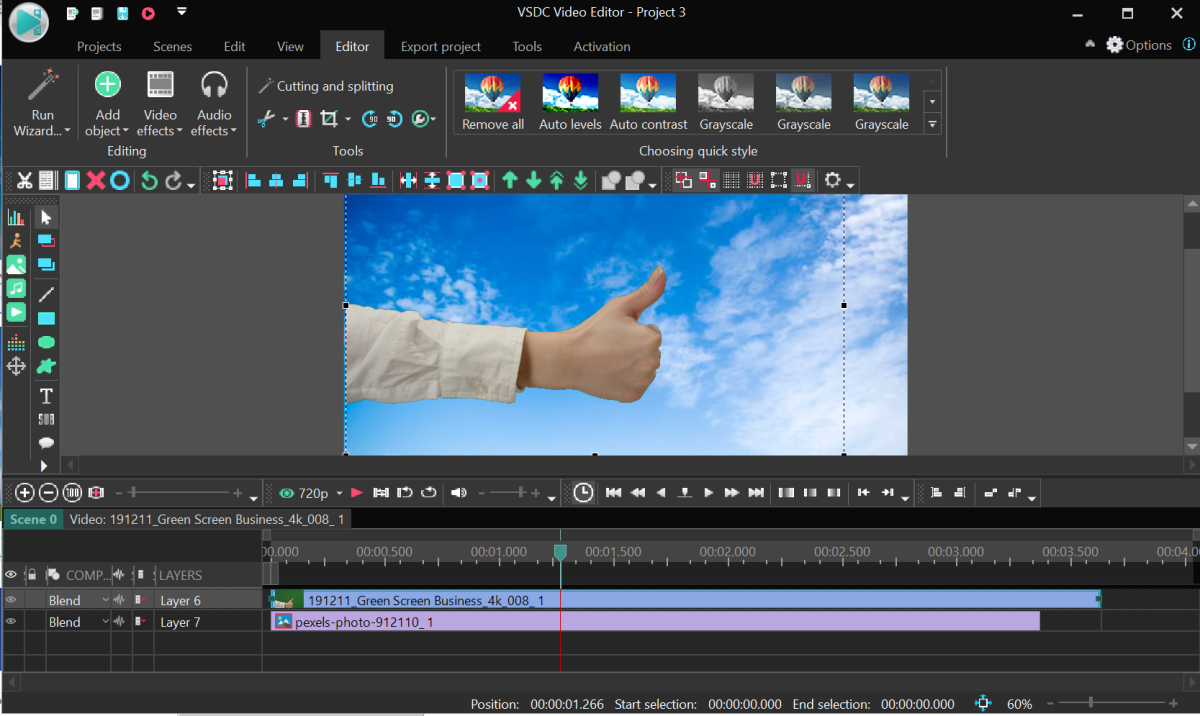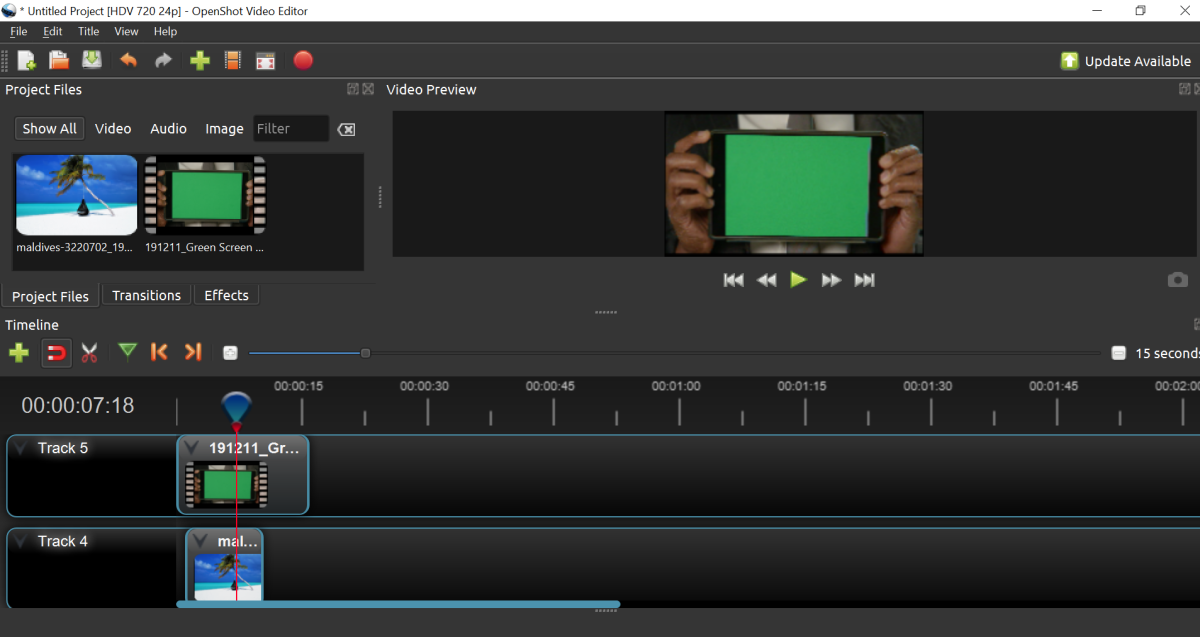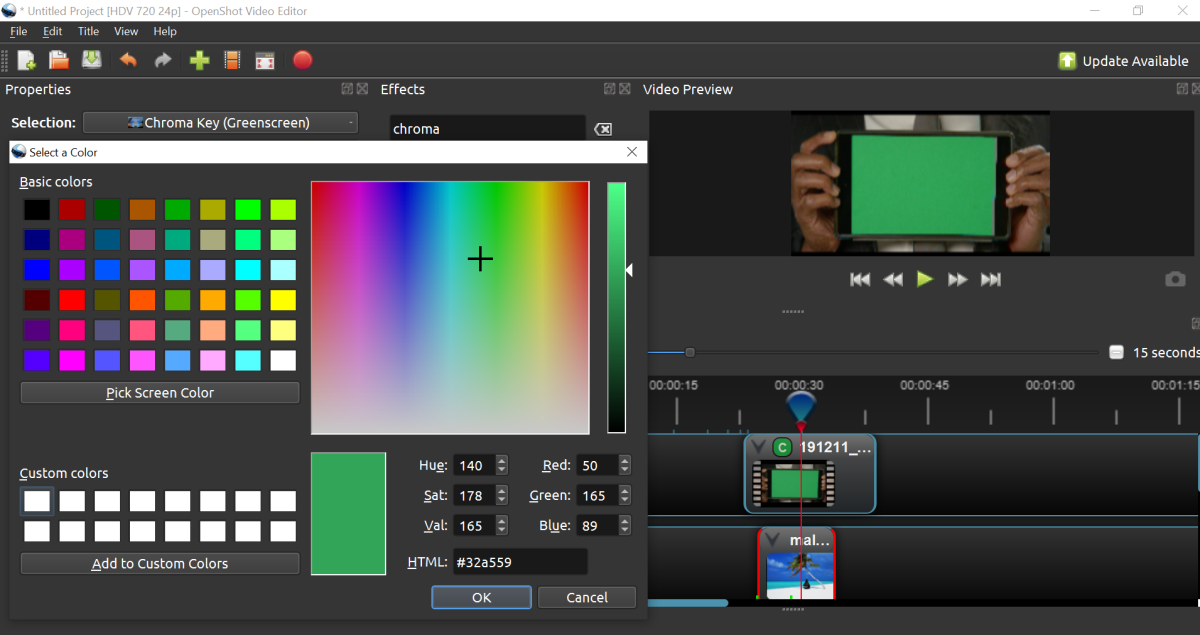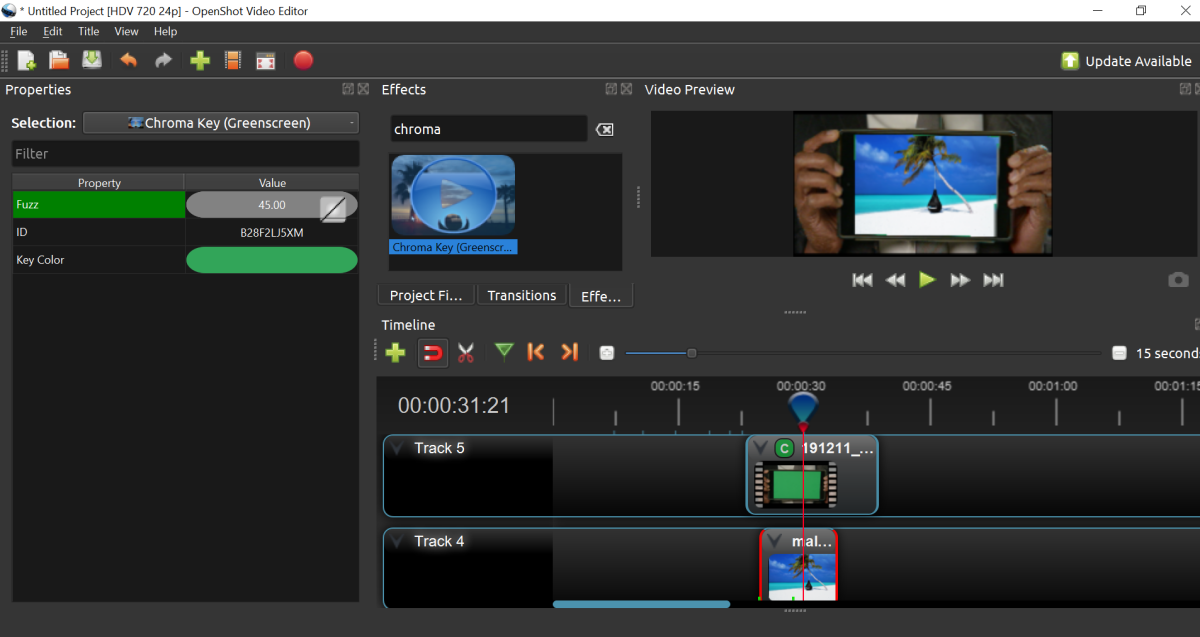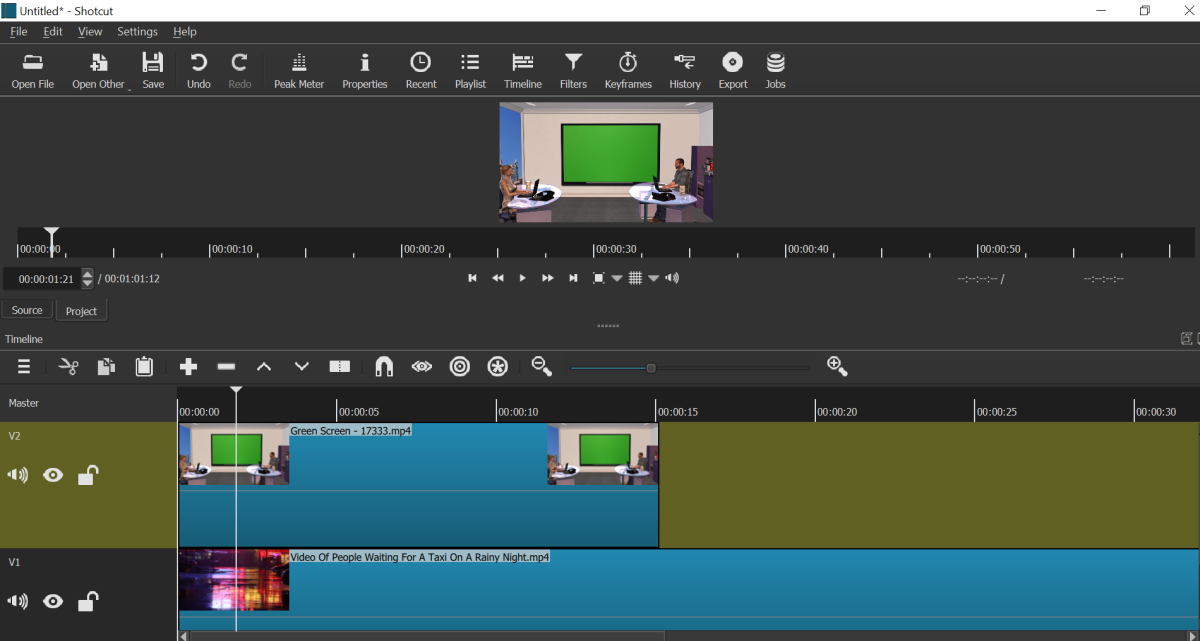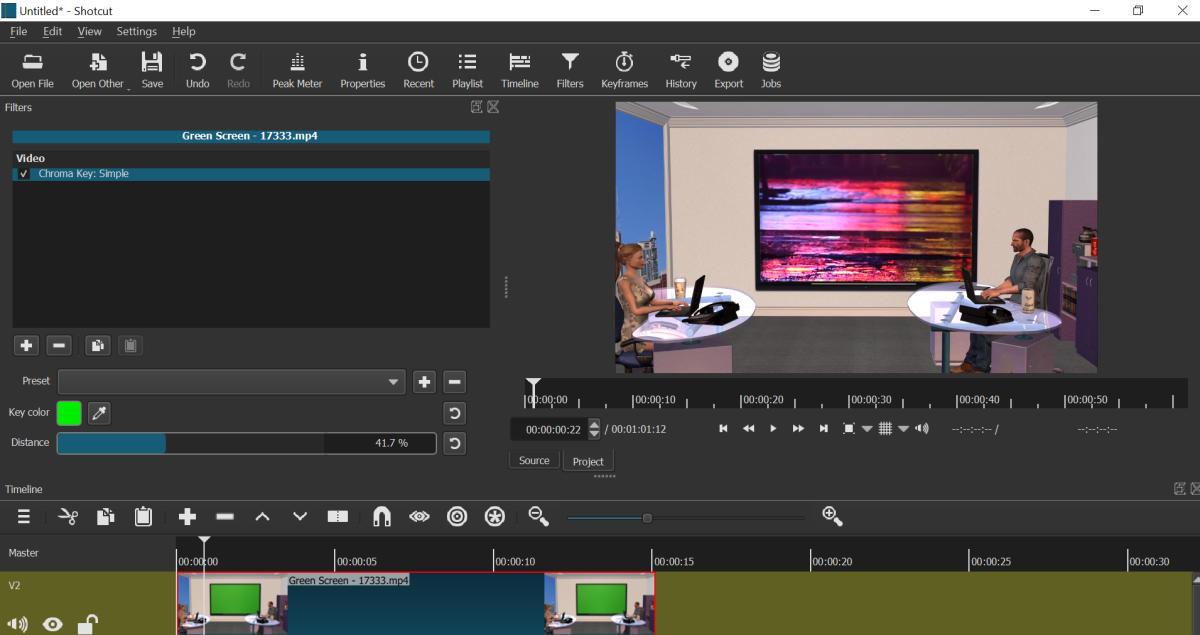Pixabay Many video editors are capable of “chroma keying”, but if you’re on a budget and looking for a free program, the choice gets a bit narrow. In this post, I’ll review three programs that will help you replace the green background in a video and happen to be available at zero cost: The first software runs on Windows only; the other two are cross-platform and work on Linux and Mac as well. Now, before we get to review the programs, let’s answer a couple of common questions related to Chroma key.
How Does Chroma Key Software Work?
Wondering what exactly happens when you use the magical “remove background” button? Technically, the video editing program picks the pre-selected color (chroma) and removes (keys out) it from the scene. And because the default color for Chroma key software is green, when you have a green background in a video, it just disappears entirely upon click. As a result, you get a video with a transparent background. Therefore, when you overlay it on a new image or a video, the latter fills up the transparent parts and forms a new background. In other words, the software doesn’t really distinguish whether you want to remove a background or any other part in a video. It’s all about color detection. With that in mind, you should always remember that a person in a video should not wear clothes of the same color as a background.
What Is the Best Color for Chroma Key?
Speaking of colors… Traditionally, video producers use green backgrounds when they are planning to replace it during post-production. Green is the easiest color to key out without much effort because unlike many other tones, it doesn’t overlap with the color of human skin or hair. If you, however, need to wear green in the video, or if there are green items that need to be present, you can use other colors. Remember, the software isolates a color that needs to be removed—not an object. The most popular alternative to green, in this case, is blue. For example, according to the Comicbook Movie magazine, the scenes with the Green Goblin in the Spider-man movie were shot with a blue background for this reason.
Examples of Chroma Key Software in Action
Even though Chroma key is most commonly known as a tool to remove background from videos, there are other creative ways to use it (and I’m not talking about Hollywood-level special effects). Robot Camel Films Below are a couple of ideas that might come in handy.
Leave the Background, Make the Person Disappear
Remember that rule about not wearing green in front of a green screen if you’re planning to use Chroma Key? Well, that is only true unless you want some parts of your body (or probably the entire body) to disappear in the video. Twitter of Tony Martinez This trick has been a long-time joke among meteorologists who accidentally chose a wrong outfit (yes, weather forecasts are shot in front of a green screen), but it is deliberately used by some creators to achieve mind-blowing effects. For example, if you’re a fan of Harry Potter and you remember his invisibility cloak… guess what? You can buy one just like that with a green cloth inner side and replicate the disappearance trick in a video using Chroma key software.
Place Any Video or Image on a Device Screen
Chroma key software is widely used for promo videos, business presentations, and demos. Ask Men India On stock websites, you’ll find tons of footage with all types of devices having solid green screens. Using video editing software featuring Chroma key, you can easily place any image or video on that screen.
Sift Through Stock Green Screen Videos for Inspiration
And since we’ve mentioned stock websites, green screen footage available there is definitely worth checking out, because you’ll get plenty of ideas for your projects. Getty Images For instance, instead of shooting yourself in front of a green screen, you can take a ready-made video of something (or someone) already shot in front of it, remove the background, and add it to your video. Free video stocks like Videvo, Videezy, or Pixabay have lots of footage of people, animals, and objects in front of a green screen. On Giphy, you’ll be able to find even celebrities recorded in front of a green screen. Use these videos to get the hang of the effect and test the Chroma key software of your choice, and then incorporate them into your projects.
3 Pieces of Free Chroma Key Software
Now that you (hopefully) have your creative juices flowing, let’s see how exactly Chroma key works in three different pieces of software. Feel free to download and test any of these programs—no need to worry about watermarks or any other unpleasant surprises at the export.
VSDC Free Video Editor
VSDC is a free video editing software for Windows PC that also includes screen and video capture tools. The editor provides a full-featured free version with a solid video background remover on board. The free package, however, is able to isolate and remove green color only (not blue or the alternatives). Here is exactly how to replace video background in VSDC. 4. Once you apply the background remover, the green screen should disappear automatically. If it hasn’t, use the eyedropper tool to help the software detect the background color precisely:
Make a right click on the Background remover layer and select Properties from the menu. In the Properties window, find Chroma Key color, click the eyedropper, then click anywhere on the background to detect the color. As a result, the green background should become transparent (black)
- Use the Add object button from the menu at the top to select a new background from your PC. It can be an image or a video.
- Once you import the new file, make sure that it is below the main image.
- Adjust the size and position of the two files in the scene if necessary.
- Use the Preview button to make sure everything looks exactly as you planned, and save the video using the Export project button.
OpenShot Video Editor
OpenShot is another free software that can help you replace a video background easily. This is an open-source project that works on Windows, Mac, and Linux. Here is exactly how the Chroma key feature works in OpenShot. 4. Open the Effects tab and type “Chroma key” in the search field. 5. As the Chroma Key effect appears, drag it over the green screen video - you’ll notice a “C” icon in the top left corner of the file. 6. Make a right-click on the “C” icon and select Properties. 7. Make a double-click on the “Key color” parameter to open a color selection window.as illustrated below. 8. Use the “Pick screen color” button to select the green screen in the original video. 9. The green screen should disappear automatically once you do that. 10. Increase or decrease the Fuzz value in the Properties window to achieve better results. Use it if you see that the green hasn’t disappeared entirely. 11. When ready, use the “Ctrl + E” hotkey combination to export the file.
Shotcut Video Editor
The last Chroma Key software in this review is called Shotcut. It is a cross-platform tool that works on all three major operating systems. You’ll be able to test it whether you’re on Windows, on Mac, or on Linux. Here are the steps you need to take if you need to remove the green screen in Shotcut. 4. Select the green screen video with a click and activate the Filters tab (main menu at the top of the interface). 5. Hit the “+” button, search for “Chroma key”, and select “Chroma Key: Simple” 6. The result should be available in the preview window right away. If the green color hasn’t disappeared entirely, adjust the “Distance” parameter. 7. Use the Export button to save the video in the desired format.
Which Chroma Key Software Are You Going to Choose?
As the world of amateur video editing is evolving, so does the software. Today the Chroma Key software that used to be a privilege of Hollywood video producers is available to anyone who has a decent computer. It’s free, easy-to-use, and there are thousands of ideas on the Internet to spark your creativity. Go ahead and try it for yourself. © 2020 NDL
Comments
ahmed on July 23, 2020: great